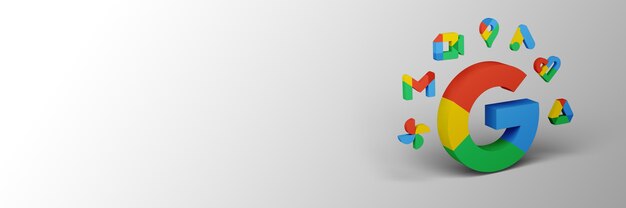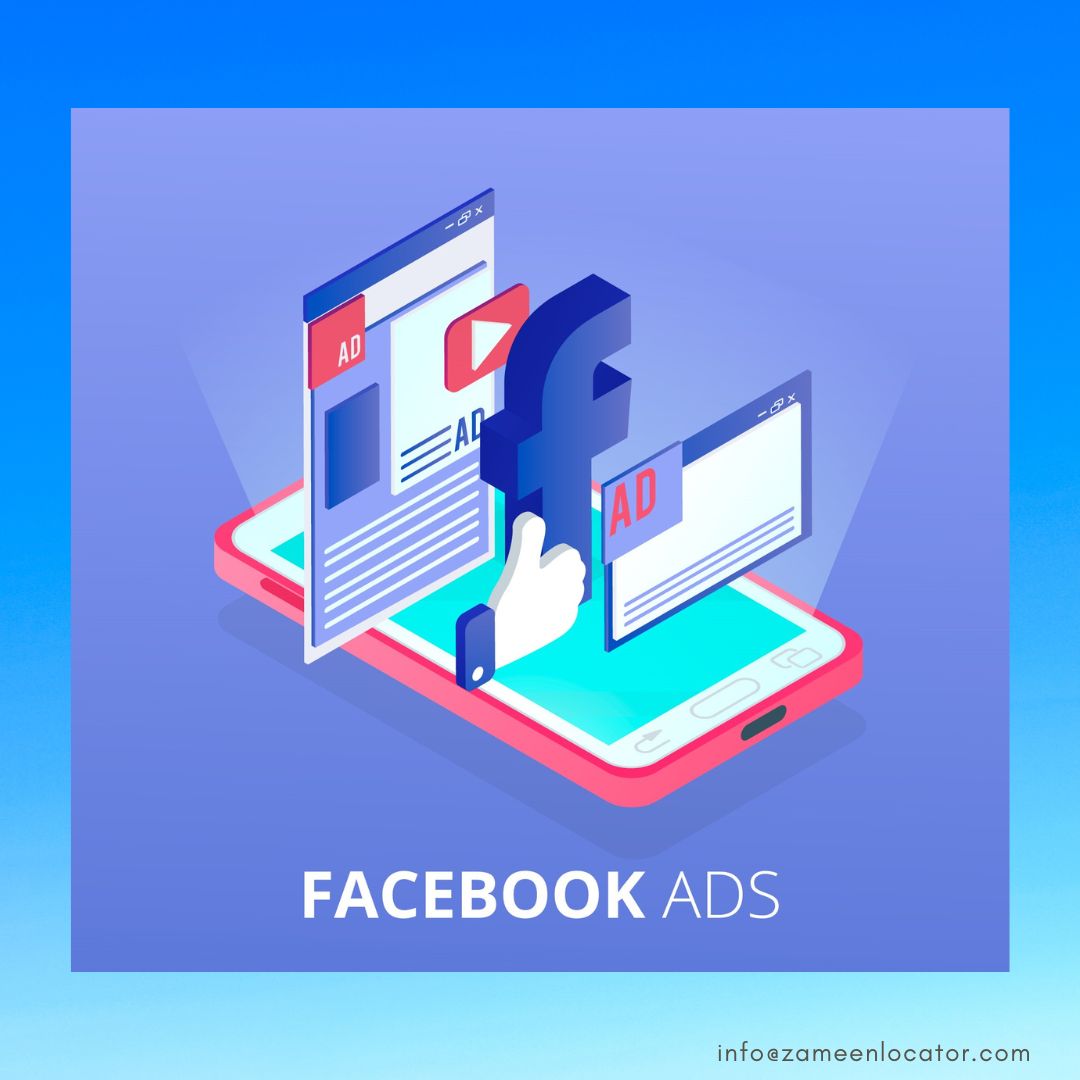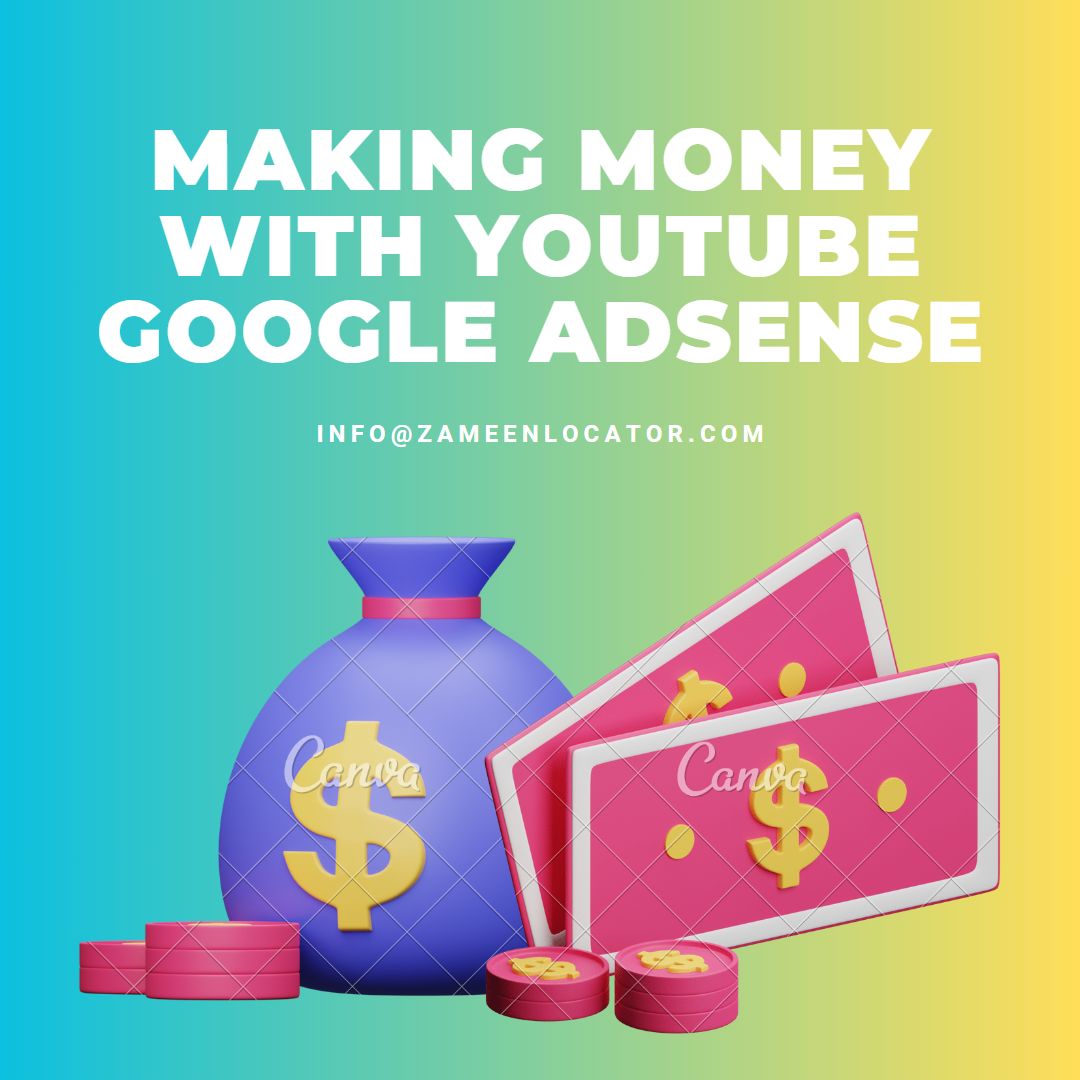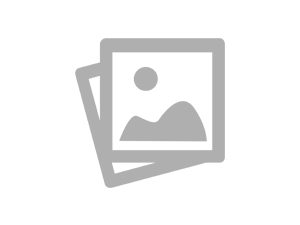Mastering Google Ads Manager to Maximize Your Ad Performance
- In competitive digital marketing, mastering tools like Google Ads Manager can significantly enhance your ad performance and drive business growth. Google Ads Manager offers a comprehensive suite of features that allow you to manage, optimize, and measure your ad campaigns effectively. This blog will guide you through mastering Google Ads Manager to maximize your ad performance.

Understanding Google Ads Manager
- What is Google Ads Manager?
- Google Ads Manager is an advanced tool designed to help advertisers manage multiple ad accounts in one place. It provides a centralized dashboard for creating, monitoring, and optimizing ad campaigns. This tool is useful for businesses with multiple products or services, as well as marketing agencies handling multiple clients.
- Key Features of Google Ads Manager
- Unified Dashboard: Manage all your ad accounts from a single interface.
- Detailed Reporting: Access comprehensive reports to measure the performance of your campaigns.
- Advanced Targeting: Utilize sophisticated targeting options to reach your ideal audience.
- Automated Bidding: Optimize your bids automatically to achieve the best results within your budget.
- Cross-Account Management: Easily switch between accounts and manage campaigns more efficiently.
Setting Up Google Ads Manager
- Step 1: Create a Manager Account
- To start using Google Ads Manager, you need to create a manager account. Visit the Google Ads Manager website and follow the prompts to set up your account. Once created, you can link existing Google Ads accounts or create new ones.
- Step 2: Link Your Ad Accounts
- Linking your ad accounts to your Google Ads Manager allows you to manage them from a single dashboard. To do this, navigate to the “Accounts” tab, click on “Link existing accounts,” and enter the account IDs of the Google Ads accounts you want to link. You can also request access to client accounts if you're an agency.
- Step 3: Organize Your Accounts
- Organizing your accounts into meaningful groups can help streamline management and reporting. Create account labels based on criteria such as campaign type, product line, or client. This organization will make it easier to monitor and compare performance across different segments.

Optimizing Ad Performance
- Step 1: Conduct Thorough Keyword Research
- Effective keyword research is fundamental to the success of your Google Ads campaigns. Use tools like Google Keyword Planner to identify relevant keywords with high search volume and low competition. Focus on long-tail keywords that are specific to your business, as they often have higher conversion rates.
- Step 2: Create a Compelling Ad Copy
- Your ad copy plays a crucial role in attracting clicks and conversions. Write clear, concise, and compelling ad copy that highlights the unique selling points of your products or services. Use strong calls-to-action (CTAs) to encourage users to click on your ads. A/B tests different versions of your ad copy to determine what resonates best with your audience.
- Step 3: Optimize Landing Pages
- The landing page is where users are directed after clicking on your ad, and its relevance and quality can significantly impact your ad performance. Ensure your landing pages are optimized for conversions a clear headline, engaging content, and a strong CTA. The page should load quickly and be mobile-friendly to provide a seamless user experience.
- Step 4: Utilize Ad Extensions
- Ad extensions provide additional information and can increase the visibility and click-through rate (CTR) of your ads. Use various ad extensions such as site links, call extensions, and location extensions to enhance your ads and provide more value to potential customers.
- Step 5: Implement Conversion Tracking
- Conversion tracking allows you to measure the effectiveness of your ads by tracking actions users take after clicking on your ads, such as making a purchase or filling out a contact form. Set up conversion tracking in your Google Ads Manager to gain insights into which campaigns and keywords driving the most conversions. Use this data to optimize your campaigns for better results.
Advanced Strategies for Maximizing Ad Performance
- Leverage Automated Bidding Strategies
- Google Ads Manager offers various automated bidding strategies to help you achieve your campaign goals more efficiently. For example, Target CPA (Cost-Per-Acquisition) automatically sets bids to get as many conversions as possible at your target cost per acquisition. Experiment with different bidding strategies to find the one that works best for your campaigns.
- Use Remarketing
- Remarketing is a powerful strategy that allows you to target users who have previously interacted with your website or ads. By showing personalized ads to these users, you can increase the chances of converting them into customers. Set up remarketing lists in Google Ads Manager and create tailored ads to re-engage your audience.
- Analyze and Adjust Campaigns Regularly
- Regular analysis and adjustments are key to maintaining high ad performance. Use the detailed reporting features in Google Ads Manager to track the performance of your campaigns. Look for trends and patterns, identify underperforming keywords or ads, and make data-driven adjustments to optimize your campaigns continuously.
Conclusion
- Mastering Google Ads Manager is essential for maximizing your ad performance and achieving your business goals. By understanding its features, setting up your account correctly, optimizing your ad campaigns, and leveraging advanced strategies, you can drive better results and grow your business. Start implementing these best practices today to unlock the full potential of Google Ads Manager.